Top 6 Video Editing Apps
It would have seemed unbelievable even a decade ago. But nowadays, filming high-definition, broadcast-quality video is in the reach of anyone with a modern smartphone.
And when it comes to editing, you don’t even need a powerful desktop computer running video editing software like Final Cut Pro. (That said, if you do want to upgrade then take a look at our round up of the best laptops for video editing.)
There are a number of mobile apps on the market that can do some pretty impressive stuff when it comes to editing your video footage. Here we bring you six of our favourite mobile apps.
01. iMovie
Apple’s own video editing app is surprisingly capable
iMovie is Apple’s very own video editing app, and it’s come free with new i-devices for a while now. But if you’ve used it in the past and found it wanting, do take a second look because recently it’s been beefed up, most significantly adding 4K support for the iPhone 6s and iPad Pro.
More generally, iMovie offers a clean, intuitive interface that lets you edit footage easily, as well as adding titles, music, voiceovers and photos. It also offers 10 video filters, eight TV-style themes with matching titles, transitions and music, and even 14 templates for Hollywood-style trailers, with graphics and original scores.
Pinnacle Studio Pro serves an audience somewhere between hobbyist and pro
While iMovie is mainly aimed at home use, Corel’s app for iPhone and iPad, Pinnacle Studio Pro, offers a step up in terms of features. Costing $12.99/£12.99, its interface may be similar to iMovie’s, but on the whole it’s closer to a professional grade tool; in their words, “easy enough for the hobbyist, powerful enough for the pro”.
As well as video filmed on your phone, Pinnacle Studio Pro lets you import footage from Box, Vimeo, Dropbox, Google Drive and Microsoft OneDrive. To enhance it, you can add slow- and fast-motion effects for video and audio, and maintain audio pitch, with support for 120 and 240fps slo-mo video files.
The app also offers templates to create multi-layer 3D animations, transitions, and titles, as well as 16 types of transitions, including dissolves and fades. Plus you can generate professional-looking motion titles and graphics with control over text, font, colour, size, position, and rotation.
03. Power Director
Free app PowerDirector is a solid choice for Android users
So what about Android devices? Cyberlink’s PowerDirector is a good bet, being quite similar to iMovie. And as it’s free, it’s certainly worth a try.
The app’s easy-to-use interface lets you arrange and edit your scenes on a timeline, as well as add titles and transitions. There’s also a good selection of effects, the ability to add background music and voiceovers, a photo collage maker, and support for slow motion.
The downside of the free version is that you’ll have watermarks added to your videos, but a one-off $5 in-app purchase will remove these, as well as letting you export at 1080p rather than 720p.
04. KineMaster Pro
KineMaster Pro offers a rich selection of features for Android users
KineMaster is probably the most pro-level video editing app we’ve seen for Android. Supporting multiple layers of video (on supported Android devices), images and text, as well as multi-track audio, the app enables you to trim video clips and layers precisely at frame-by-frame granularity, while audio clip timing can be adjusted with sub-frame accuracy.
KineMaster also offers instant edit previews, precise volume envelope control, colour LUT filters, speed controls, chroma key compositing and 3D transitions.
Like Power Director, it’s free to download, and given that it’s more powerful and feature-rich, might seem like the obvious choice between the two.
But note that with this app, removing the watermarks means subscribing to a premium account at $5 a month, rather than just a one-off purchase.
05. Splice
From the makers of GoPro, this iOS app is completely free with no hidden charges
The main draw for iPhone and iPad video editing app Splice is that it’s free, with no ads or watermarks. From the makers of the GoPro, Splice is aimed at people editing footage from that action camera, but it began life as an all-purpose video editing app and continues to serve that role well, whether the footage comes direct from your iDevice or elsewhere.
On the whole then, Splice is pretty similar to iMovie, letting you import, trim and arrange video clips, and add transitions, text overlays, filters, titles and "documentary-style effects". Plus you can change the speed of your clips, which has obvious appeal to the GoPro user.
Splice also lets you lay down multiple audio tracks, offering you the use of free songs and sound effects, as well as syncing with your iTunes library. It’s iOS-only for now, but GoPro also offers a free (though more basic) video editing app for Android users in the form of Quik.
Premier Clip is a lightweight but useful video editor, particularly if you’re a CC subscriber
Both iOS and Android users can download Adobe’s video editing app Premiere Clip for free... but don’t be misled. While it may bear a similar name to the company’s Premiere Pro CC (one of the most powerful desktop editors around), Premiere Clip is a fairly simple and lightweight app for stitching together photos and video clips on mobile.
Still, it does offer a straightforward interface that lets you drag and drop your media in a timeline interface quickly and easily, as well as adding transitions and music.
And it does have one unique feature, in that you can import custom special effects from other Adobe CC tools. Plus, as you’d expect, it’s easy to export your finished videos to the Creative Cloud when you’re done.


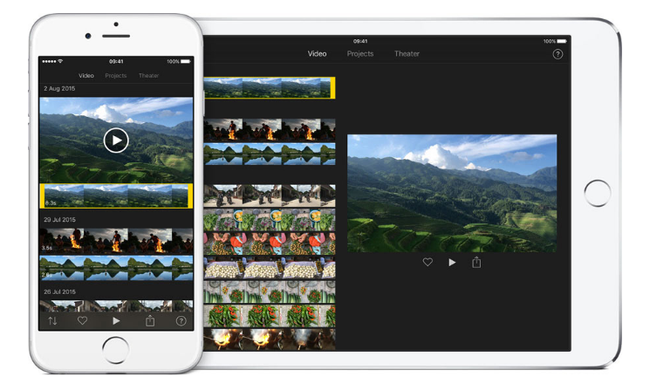
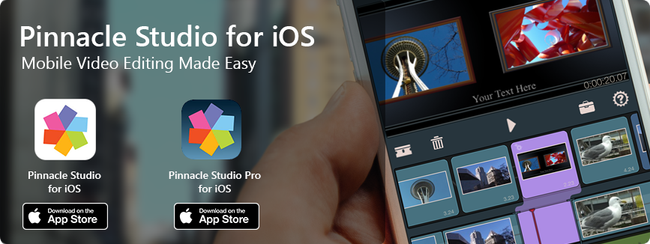
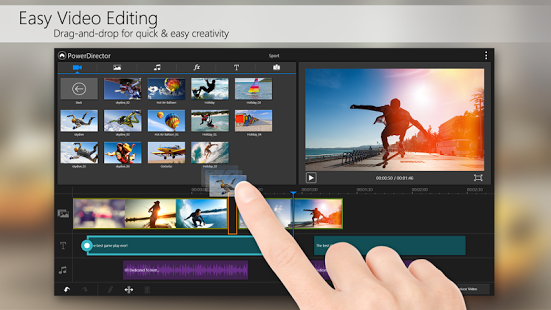
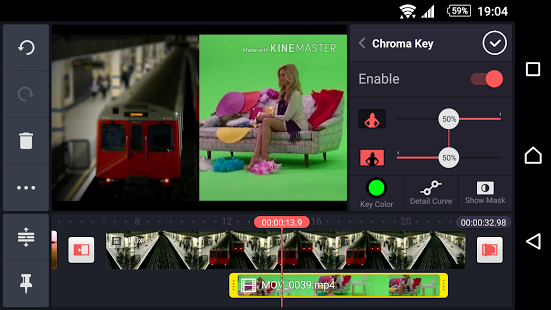
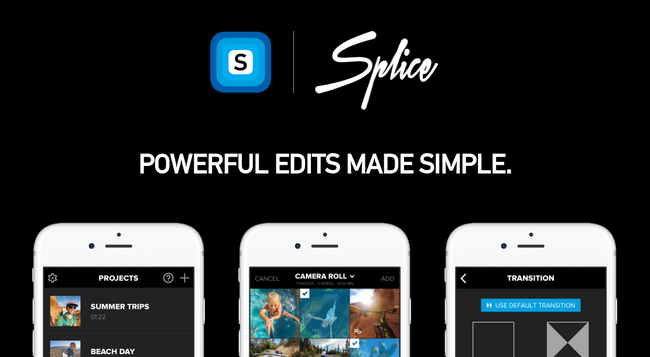
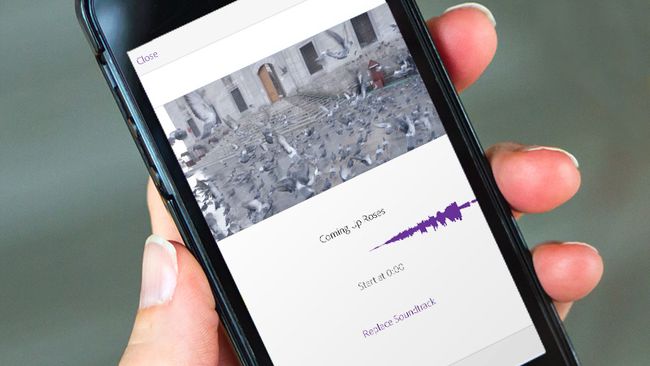
No comments